How to make a website in 5 steps using Umbraco CMS (edit)
https://bestinau.com.au/how-to-make-a-small-business-website-in-5-simple-steps-through-umbraco-cms/
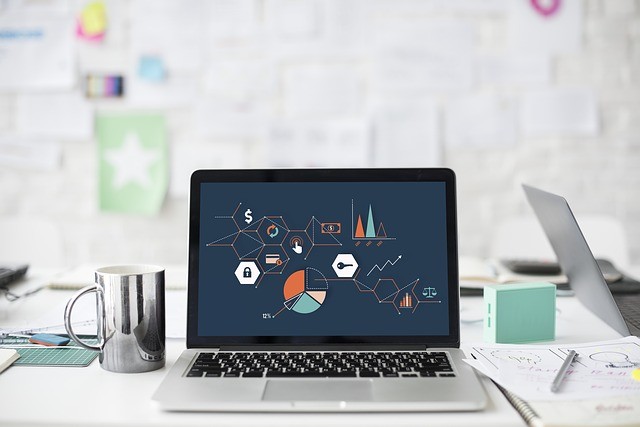
Umbraco is an easy installation CMS, which is available with multiple features. It is rather possible to create websites for small businesses without getting into code use and by just using pre-built templates and back-end CMS. However, with this simple CMS tool, creating smaller websites will turn out to be rather fun than complex. Just follow the steps from the core.
Step 1: Setting up a website and installing Umbraco:
Here, first, you have to open VWD and click “New Web Site” from side-bar at the left of the start page. Later, you need to select Visual C# from “Installed Templates” in the left column of “New Site” Dialog.
After that, you have to select “asp.net empty site” from central section and choose a location on the machine. After creating the website and opening it in VMD window, you need to change the virtual path in properties from “/umbracosite” to”/”.
You need a database full of Umbraco information to make the back-end work really well. There are multiple data sources to use but WPI will install SQL Server Express automatically to use. Later, you have to create a new one with the help of “SQL Server Management Studio”. You have to connect to a server with the help of SQL Authentication with “sa” as username and your created password during installation.
The first screen is license one and here you need to accept to continue to reach to next page. Here, enter the name of SQL server with the name of a created database, username and password for accessing SQL server. In the next screen, choose the password for access Umbraco. Next, you have to select the site to create and receive a tailor-made kit for that site type.
Step 2: Defining the document types:
It is an important part and hard to modify later. Document types mainly define visible site pages, like content, home, new pages and more. It further determines the editable parts or administration fields for a site in back up CMS.
Each different area will map various regions in the back end. Even the various panels in the content slider will map to specified document type not related to the whole page specifically.
Step 3: Choosing the templates:
While creating a document type, you need to create a matching template. Try expanding “templates” folder in node tree to check on existing ones. You need to nest templates just like Document Types. For nesting templates, you have to select each one and choose which should be nested.
The Homepage, Content and News List ones should be under “Base Page.” It is time to start with coding by adding code to each template. The Base Page should have elements common to all the pages to the site. Open the master file in VWD, where you will find existing ASPX code in a file.
You can add codes to master pages through Umbraco backend. When you select “templates” in “setting” areas, it will automatically load a copy of the file into a right panel for editing. It is useful for making changes and updates to “master pages”. It is also used for inserting items or macros.
Step 4: adding “Newlist” macro:
Now, it is time to create new XSLT file in back-end and name it “newslist.” Here, you have to use non-standard entity under HTML and then define it in entity list in XSLT doctype declaration. To add mdash entity, you have to add <!ENTITY mdash “—”> code, within the bracket available directory just after defining the current non-breaking space entity.
Step 5: getting started with Hero panel:
At first, you need to learn the number of panels in Hero panel and then create navigation model. You already know the number of panels existing as you have created those on the back end. But for adding some more, let someone else maintain and add it for you. For that, you have to create new “.js” file. Save it in “Scripts” folder as “hero.js.” For styling the Hero panel, there are some codes available and to be added as the bottom of site.css panel.
For details on ways to create a small business website using Umbraco, you need to head for the experts. The procedures are too lengthy and should only be handled by experts out there. So, let them work on it on your behalf.
